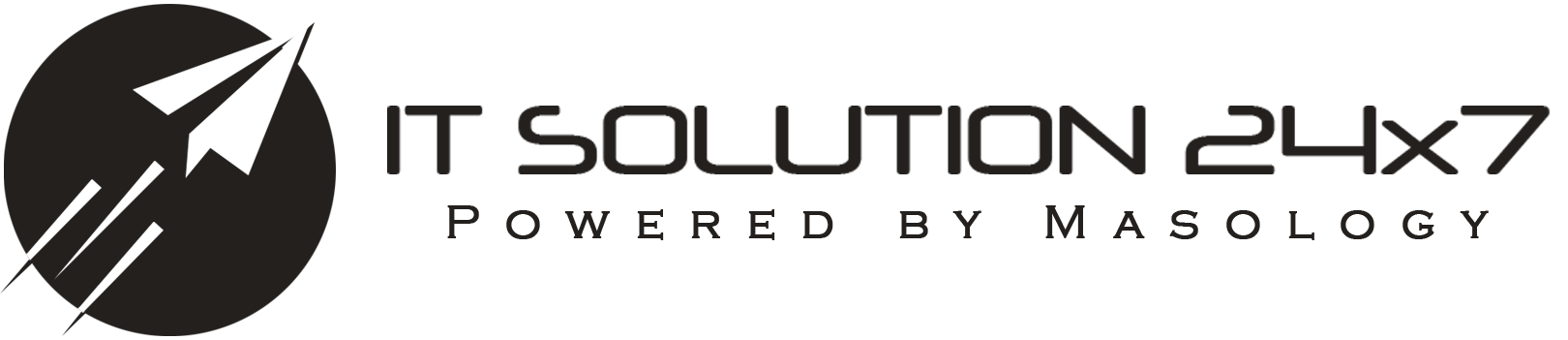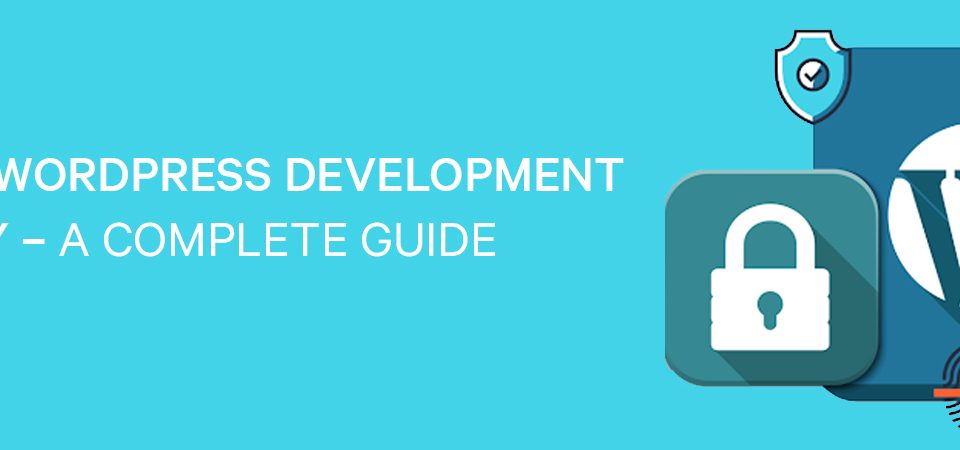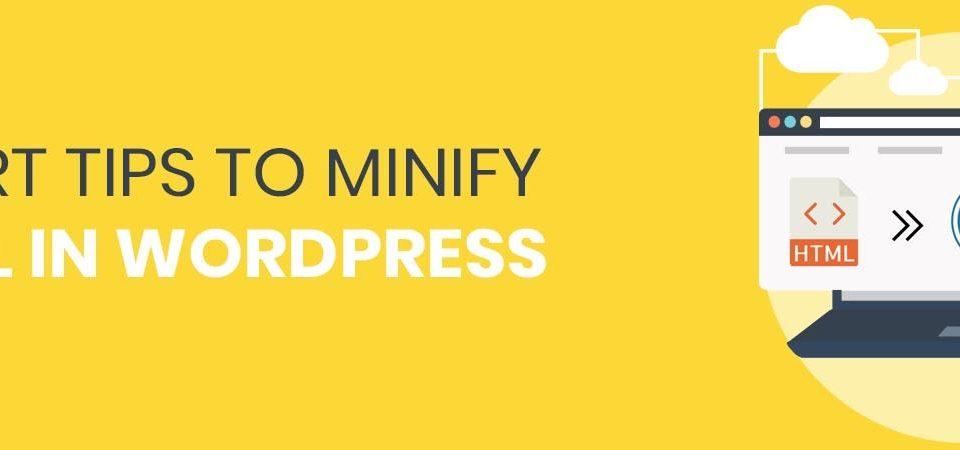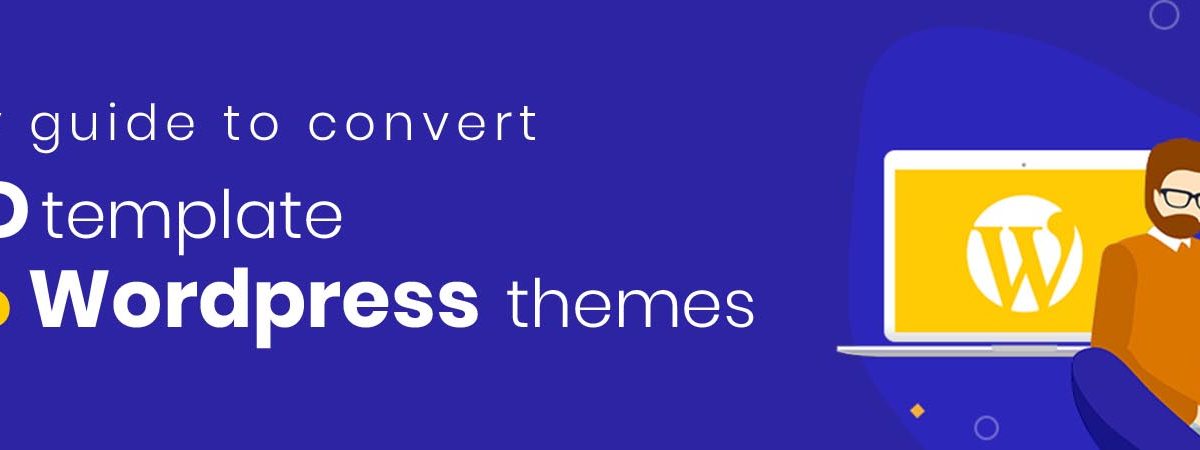
psd to wordpress
Before we begin to discuss anything about WordPress themes or PSD files, there is a thing that you should know about PSD files. Well, a PSD template is a design file that can easily generated by using Adobe Photoshop software.
Do you want to explore more about the connection between PSD to WordPress file?
Well, Adobe Photoshop is one of the most well-known raster-based graphic software program that is used by WordPress designers to create enigmatic graphics and attractive visuals. It facilitate designers with the capability to choose the best illustrating concept by using a wide variety of effects and filters. It is more commonly used for graphics editing and software designing. PSD to WordPress format needs a solid software. And Adobe Photoshop plays the role really well. It even have vector capabilities however they are not known as vector-editing programs. Along with that, vector abilities are also limited. When you work to convert PSD to WordPress themes, Adobe is the arsenal to create your customized WordPress themes, designs and templates.
See WEEBLY VS WORDPRESS – UNLEASHING THE SURPRISING TRUTH
A PSD file is highly used for performing design operations. It is also used by beginners and professionals for creative experimentation that can boost their web designing skills. When it comes to implementing a PSD design onto the web, many designers fail. One solution is to hire a professional PSD to WordPress services provider, but that might not suit the budget of everyone. A PSD to WordPress plugin is a perfect solution for you to make full customizations with ordinary programming skills.
Now if you know what Adobe Photoshop is and how it is facilitating both designers and programmers, you should also know about the process involved in converting PSD templates to WordPress themes. Here is a surprisingly easy and absolute solution for you to convert any PSD to WordPress responsive theme in just a few steps.
HOW TO CONVERT PSD TO WORDPRESS?
Apart from the fact that WordPress already has thousands of prebuilt themes, it allows the user to create unique websites. Due to the creative concepts and high-end illustration, designers and developers can use it to convert PSD to WordPress.
We just published WORDPRESS WEB DEVELOPMENT SERVICES- KICK-START YOUR BUSINESS be sure to read it.
FIRST STEP – CUTTING PSD INTO IMAGES
It is commonly known that PSD contains parts of images. The first thing that you need to do is to cut your PSD into separate images or small fragments. After cutting the images, don’t forget to save them in a different folder. You can even use Adobe Photoshop to do that. Now, discard all the images and process the ones that you want to include in your web page. The ideal approach is to make sure you use less images as they will require low loading time. You can also arrange images by use, such as background, slider, footer, header, etc. and while you cut all the images, just make sure you don’t forget to use the pictures by keeping the quality and pixels of each image in mind.
SECOND STEP – CREATING THE HTML AND CSS FILES
For instant conversion of PSD to WordPress, you can create static web pages by using HTML and CSS. And for a better knowledge, you can use basic editing tools like Notepad to create and edit these files or use programming editors like Dreamweaver as per your requirement. Along with that, you need to open the editor and create a new file.
Need Help? Our experts are here for your ease
THIRD STEP – EMBEDDING WORDPRESS THEME STRUCTURE INTO THE HTML FILE
Now that you have both HTML and CSS files ready, you need to have some basic knowledge of how WordPress works. In this way, you can start integrating them for converting PSD to WordPress. The two major files of WordPress – index.php and style.css are pretty effective and you can use them without any hassle. Even the best part about these files is that they won’t take much time. All you need to have is some knowledge of the programming language and you are good to convert PSD to WordPress.
Once you do things right by following all the instructions, you can use codes that will fit the files mentioned below.
- php – the header file to define a common header template for all pages
- Front-page.php – the template for a static front page.
- php – the homepage file
- php – the comment template file
- php – the sidebar file can be used to create a common sidebar for all pages/posts
- php – the footer file for standard footer template for all pages
With these codes you can simply proceed to make any changes you want in the design or code of the page.
See we have compared Shopify vs WordPress: Which One to Choose for E-Commerce Store Development?
FOURTH STEP – ADDING WORDPRESS TAGS AND FUNCTIONS
Undoubtedly, WordPress has an extensive library of prebuilt tags and functions that you can use directly on your website. Most of these tags even have a room for customization so you can make quick changes. Though if you want to begin building a theme, you need to start from the scratch and for that, you might need to find and add important WordPress tags and functionalities to your theme.
IN CONCLUSION
Once you meticulously follow all the steps, you can conveniently convert PSD to WordPress themes and successfully create an amazing web design. And you excel your client’s satisfaction, all you need to do is visit IT Solution and let the experts handle it for you.