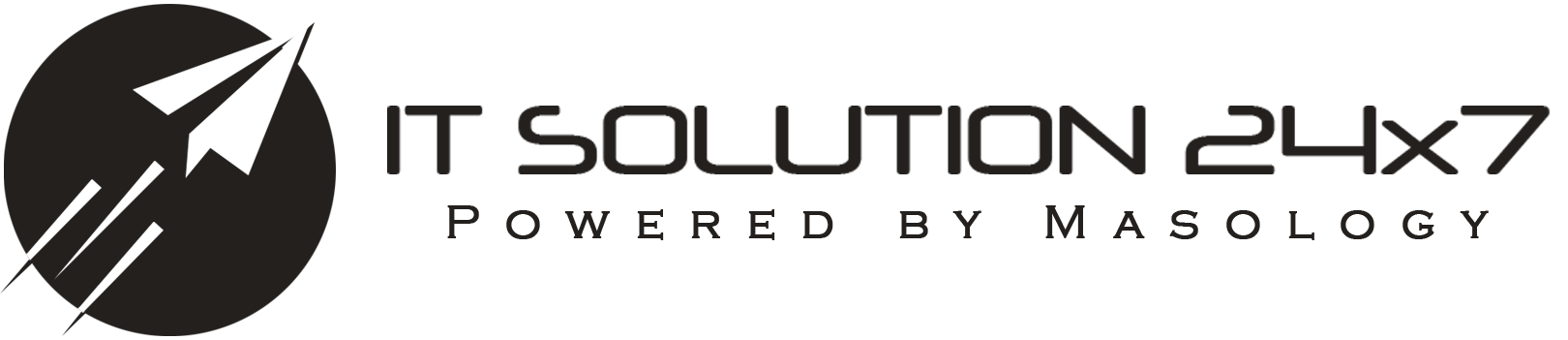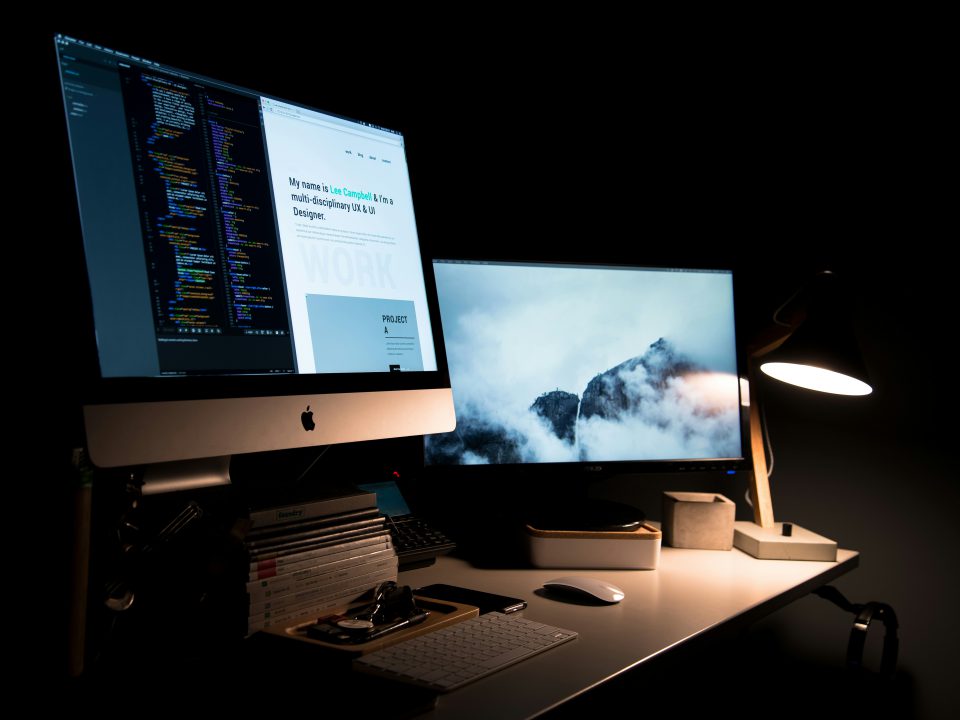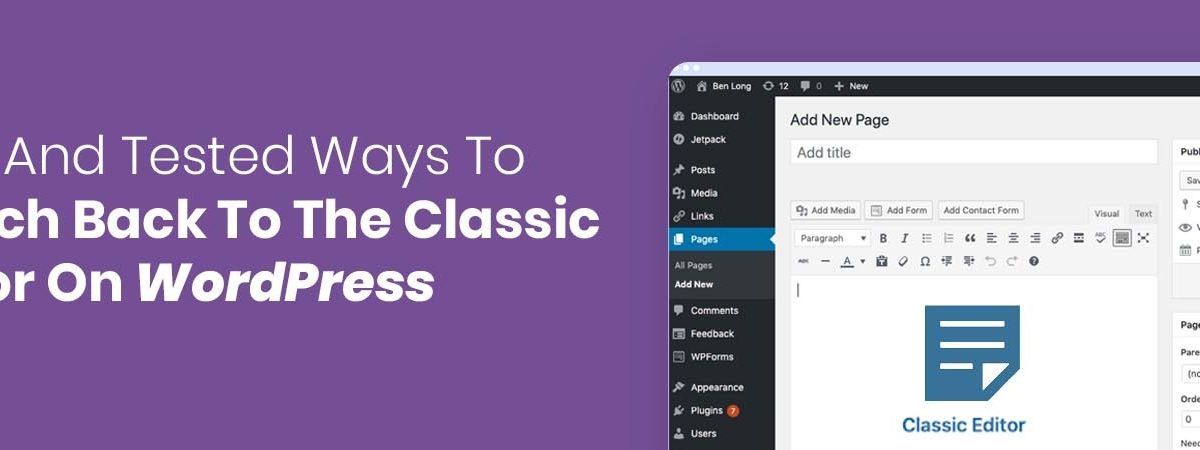
wordpress classic editor
A majority of users are experiencing difficulties while using Gutenberg and this is why they desire to switch to the Classic Editor in WordPress. Well it is an official plugin maintained by the WordPress’s team that allows the user to restores its previous tasks and edit them conveniently.
In case you are finding any trouble in understanding the features then here are two steps to disable Gutenberg by enabling WordPress’s classic editor:
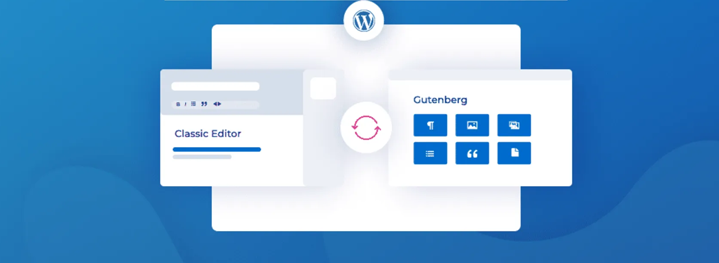
STEP 1 – HOW TO SWITCH TO THE CLASSIC EDITOR PLUGIN
The first thing you should go for is to install and activate the Classic Editor Plugin. If you wonder why? Then it better for you to know that the plugin will help you enable the editor more quickly. The plugins in WordPress work exceptionally and they even disable the Gutenberg editor upon activation. Once you download the plugin, it will give you an option to keep both Gutenberg and the Classic editor. However, it’s your choice to go for the desired option. When you make your mind to go for the right option, you can simply, configure it in the plugin’s settings.
Open the settings then go to the writing page in your WordPress admin area and you will find an option to enable “Classic editor”. You simply have to click that option to enable the WordPress Classic editor. And once you get done with that, just don’t forget to save changes before leaving. And for that you have to click on the save changes button to store all your customized settings.
You will now see a link appearing under the Posts menu which will allow you to create new posts using the classic editor.
Need Help? Our experts are here for your ease
SWITCH TO CLASSIC EDITOR
By switching to the classic editor, you will be able to edit previous articles. All you need to do is simply click the post option and view All Posts page where you’ll see an ‘Edit Classic’ link which will appear on your screen. You simply have to click that edit classic option to switch to the classic editor.
STEP 2 – USE CLASSIC EDITOR WITH DISABLE GUTENBERG PLUGIN
If you are willing to disable Gutenberg for certain user roles and post types, then this step has the perfect guide for you.
The first thing you need to begin with is by installing and activating the disabling plugin for Gutenberg. Then upon activation, you need to visit settings, then disable Gutenberg page to configure plugin settings.
DISABLE GUTENBERG SETTINGS
Once you try to disable Gutenberg from the settings, your WordPress plugin will by default disable it from everywhere. Not only the admin but users on the website will not be able to access it again. That is why the better option is to restrict it instead of wiping it. And for that, all you need is to uncheck the ‘Complete Disable’ option.
After you uncheck all the options in the settings, see if all steps are taken meticulously because if not then it will enable your system to display more options. That is why it is important to make sure that you have disabled Gutenberg for certain user roles only. These roles include post types, theme templates, and individual posts on your website.
See we have compared Shopify vs WordPress: Which One to Choose for E-Commerce Store Development?
SELECTIVELY DISABLE GUTENBERG
If you don’t want to use Gutenberg anymore and you don’t find it compatible enough to use it along with your WordPress plugin then the ideal approach is to disable it without any hassle. In this way you can restrict your Gutenberg for some selected areas on your website.
WordPress, being the world’s most trusted and popular website builder has so much to offer. It not only enables you to build a fully functional website. But according to a local report, it is powering more than 31% of all websites that are available over the internet.
It has a wide variety of plugins, custom themes, built-in drag and drop feature with add-ons and more. The thousands of plugins also comes handy to power an extensive number of websites. From e-commerce stores to membership communities and retail business, there are a lot of things that you can do.
We just published WORDPRESS WEB DEVELOPMENT SERVICES- KICK-START YOUR BUSINESS be sure to read it.
There are a number of third-party tools available in the market that heavily count on the classic WordPress editor. Which is why it is also important to count on them. Apart from that, developers can take as much time as they as want. Wonder why? Because the classic WordPress editor gives them enough time to create websites and function better. If you compare its compatibility with Gutenberg then you would know the WordPress Classic Editor is way better.
If you are following the right way then these changes can come really handy for you. It doesn’t matter if you are a pro web developer or just a beginner, these techniques can help you set fire on stage.
With all the updates, just don’t forget save all the changes before you exit. And for that, you need to click on the save changes button available on your screen. In this way, you can store changes in your settings conveniently.
Visit ITSolutions to read similar blog.