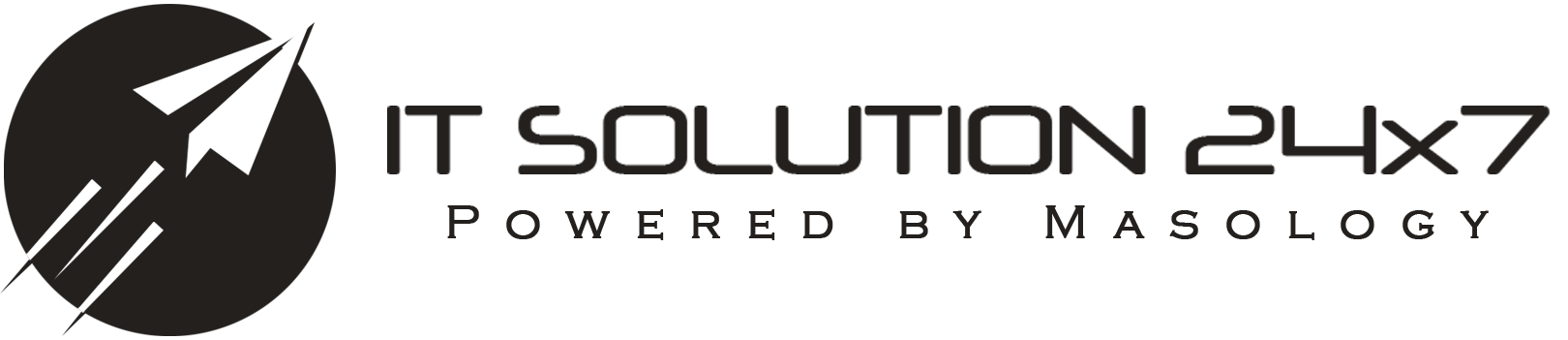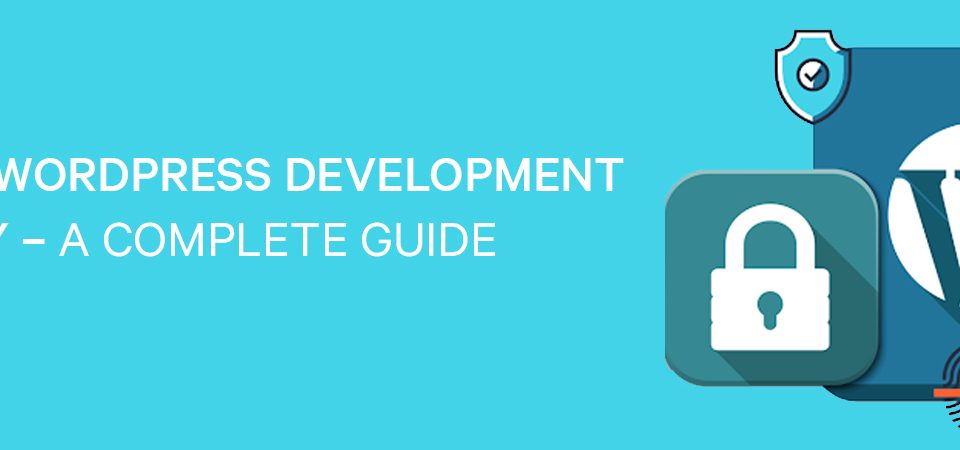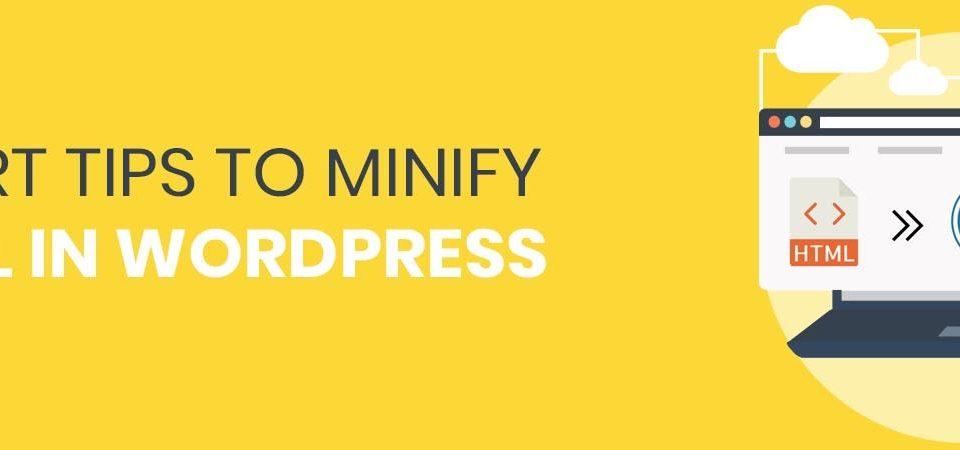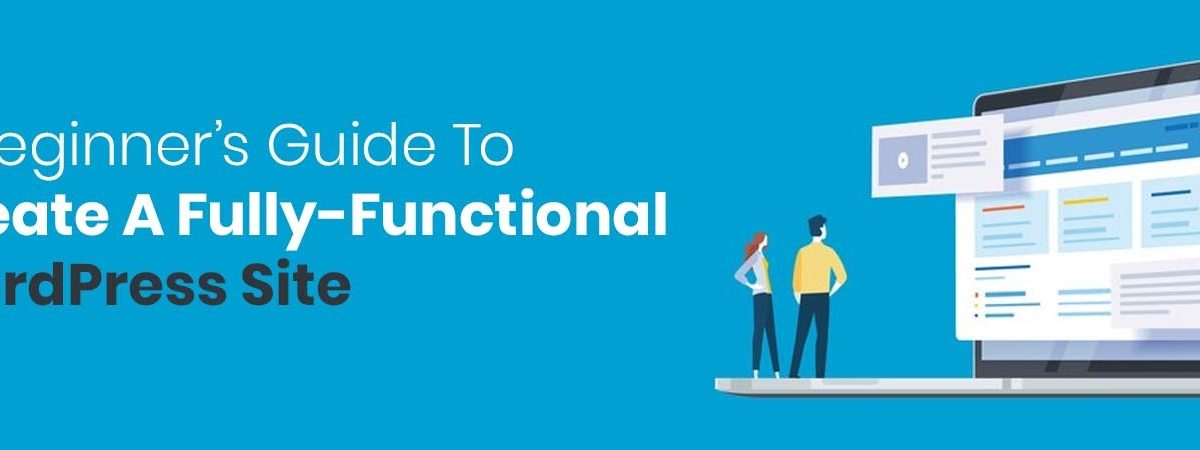
wordpress site
Apart from being a web building platform, WordPress is more than you expect it offers exceptional wordpress development services. It allows the user to build a full-flash site within days. Whether you are a beginner or an expert developer, WordPress has limitless customizations for your accessibility. You can process from a professional user interface to a multi-functional site. It even notifies you with every step that you intend to make.
Here is a proper wordpress development guide for beginners that will help seasoned developers to understand and work accordingly with utmost convenience.
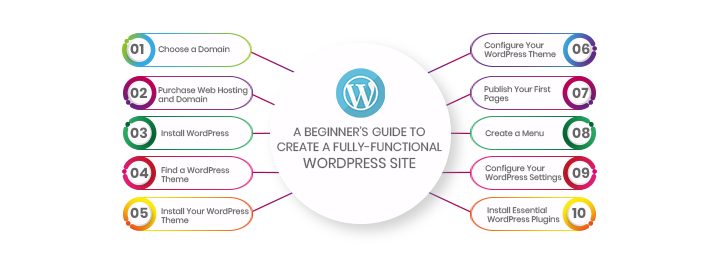
- Choose a Domain
- Purchase Web Hosting and Domain
- Install WordPress
- Find a WordPress Theme
- Install Your WordPress Theme
- Configure Your WordPress Theme
- Publish Your First Pages
- Create a Menu
- Configure Your WordPress Settings
- Install Essential WordPress Plugins
STEP 1 – CHOOSE A DOMAIN
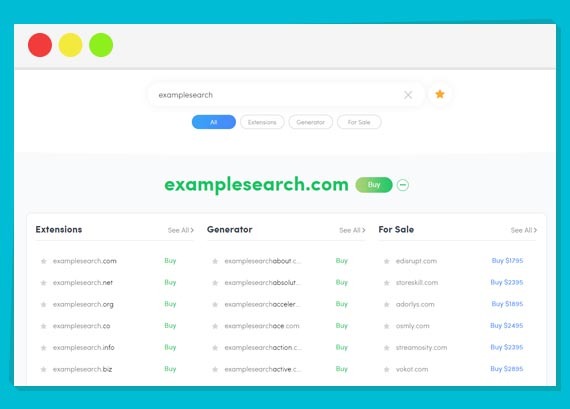
Go by choosing a web domain that will be served as the URL inside your visitors’ address bar when they visit your WordPress site. However, you just need to make sure that your site’s domain name is:
- Relatively short
- Easy to remember and type out
- And matches your brand name or is directly related to it
STEP 2 – PURCHASE WEB HOSTING AND DOMAIN
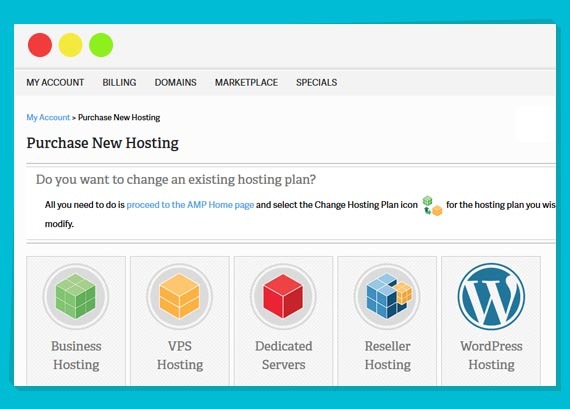
Purchasing web hosting is easier for pro developers but when it comes to turn of beginners, you need to do exactly what your WordPress system says. Which means the web hosting own and manage giant web servers that are located in data centers around the country. And on the web servers, your website are visible. So you don’t have to invest by buying or managing the server technology anyhow. All you need to do is pay these companies and according to their monthly and annual commission. This amount will cover the rent for space and bandwidth on the server. Then, you can focus on building your website in WordPress. When it comes to choose a hosting plan, you should know what you need to do with your website.
STEP 3 – INSTALL WORDPRESS
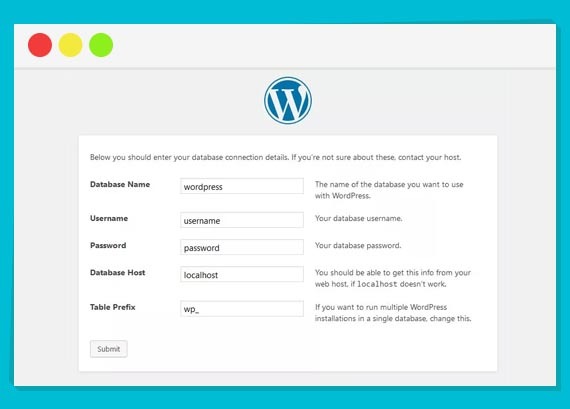
Installing WordPress is the most important that to begin building a website. Where most of the web hosting providers facilitate you with an easy-to-use one-click installation process that simplifies the whole process.
See WEEBLY VS WORDPRESS – UNLEASHING THE SURPRISING TRUTH
Begin by signing in to your freshly created web hosting account. Then the system will take you to the web hosting dashboard. For a trained developer, it’s easier to explore and function things around, but if you are a beginner or a seasoned web developer who knows a little about the system then you need to configure PHP and email settings.
STEP 4 – FIND A WORDPRESS THEME
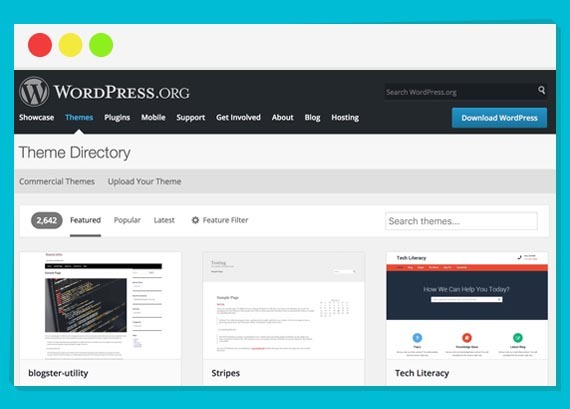
While using WordPress, you might be tempted to start merging various settings and options to see their outcomes in the WordPress themed pages and posts. Though, if you are a beginner, you must learn to hold your temptation for a while. Because the first thing that you need to is to find a pre-selected or defaulted theme for your website.
We just published WORDPRESS WEB DEVELOPMENT SERVICES- KICK-START YOUR BUSINESS be sure to read it.
If you think that selecting a perfect custom theme seems easy then its not true. It is more like a daunting task that comprises of a pre-designed and pre-coded interface template for WordPress. In other words, it saves your effort, time and money that you spend on designing everything from scratch. Even it also help you to save your money without outsourcing it. The moment you access your WordPress account, for the first time, the system will automatically assign their latest theme to your site.
There is nothing wrong with using the defaulted templates so its better if you try to look around because in order to find a perfect theme, you need to focus and choose the right WordPress theme that goes well with your niche.
Don’t forget that every customized theme you that you pick requires some configuration. Also, not every theme works the same way you want it to. Some of them uses a basic text editor while others use a page builder or visual editor. So when you will switch from one theme to another, this switching will require a little effort. But if you want to make frequent changes without wasting anytime then the perfect way is to don’t move on to the next steps until you’ve found the perfect WordPress theme for your site.
STEP 5 – INSTALL YOUR WORDPRESS THEME
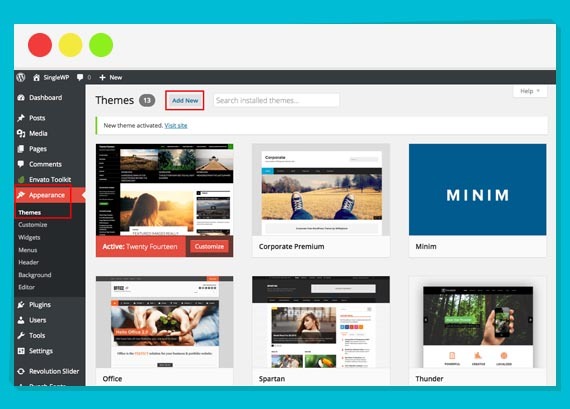
Once you find out the perfect WordPress theme that are ideal to meet your requirements. Simply install it in your WordPress. In case you are using free WordPress themes then here is what you need to do:
See we have compared Shopify vs WordPress: Which One to Choose for E-Commerce Store Development?
Open WordPress and go to the Appearance tab then click on the “Themes”. Then click on “Add New” option available appearing on the top of your screen. This action will might take a few seconds if you are suing the WordPress.org from within WordPress.com. Also, don’t forget to use this option to avoid any manual installation that can cause disruption while you begin to create a website. Do you want to know how you can do it? First, if you are using the WordPress Repository, do a normal research for custom built WordPress theme. Hover to the option and click the “Install” button to pursue the installation and activation process.
When the system will receive all of the installations you simply have to press the activate button to publish it towards your WordPress site. Now, click on “Activate” near the install button and wait until it takes you back to the main WordPress dashboard.
PREMIUM WORDPRESS THEMES
If you are planning to invest into the premium version of WordPress theme, the process will differ as third-party theme developers and marketplaces don’t sync directly to WordPress.
Few days back we published How to Build a Website Development Project Plan: Step by Step Guide? be sure to read it.
Now, go to the WordPress theme’s page and purchase the file. And once you’ll make a purchase, the system will take you to the screen where you can view all the recent downloads that you’ve made while working on the WordPress website development process.
STEP 6 – CONFIGURE YOUR WORDPRESS THEME
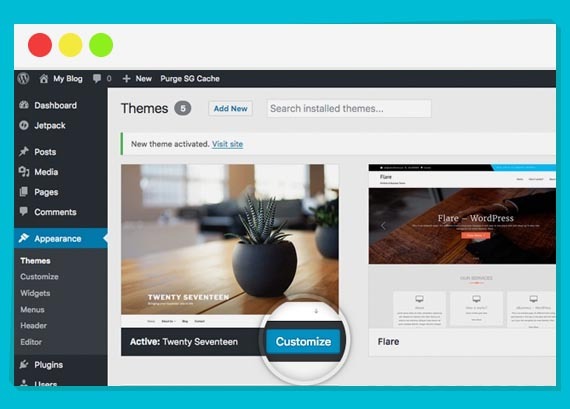
When you install and activate your WordPress, you spend time in understanding the web building platform, its tools and its features. And for a visually attractive and more appealing site you can spend time in configuring your theme. Wonder how you can do it? Well, you can simply do this under the Appearance tab and then click “Customize”.
However, it will absolutely be your decision to make personalization as much as you want. You can either add a bunch of features or use some minimal effects to create a dope theme for your custom WordPress website. According to the tech veterans, beginners should take some time to explore the features by roaming around the website. You can even take a round of each module and look through it. Because if you’ll understand this system, you’ll know that you have the power to acquaint things and make frequent changes.
See what are the essentials of the wordPress development lifecycle? WordPress development workflow
One thing that is very important for you to know is that your website’s visibility is pretty essential that plays a big role. So you should make sure to fill in the gaps and look for the right colors that can go well with your brand. Once you figure out the right colors, then comes the turn when you need to choose the widgets that enables the user to add more content to the footer. Now, when you get done with all of that, go the menu that refers to your site’s navigation.
STEP 7 – PUBLISH YOUR FIRST PAGES
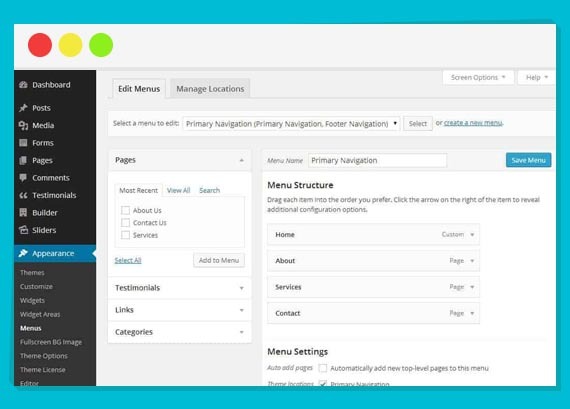
There are two types of web pages that you can conveniently create for your website:
-
WEB PAGE
This category falls in the traditional type of web pages that are only available within the main navigation of a site. It includes The About page, Contact page, and individual services pages that are easily build by using the Page feature in WordPress.
-
WEB POST
These are also referred to the blog post “pages” that only exists within the blog on your website. You can change its feature if want to designate the home page to serve as the blog feed.
It doesn’t matter if the system automatically uses its tools for your website, you should go with custom built-in tools for the WordPress theme development. Also, if you are running a blog already, you just have to get started with writing your first post. And as soon as you hit the Publish button, your site will live the blog on its designated Blog page.
Read WORDPRESS CLASSIC EDITOR: TRUE AND TESTED WAYS to switch back.
For a traditional website, you only need to build the following pages:
- Homepage
- About page
- wordpress development services or products page
- Contact page
And as your website grows, you can also create other pages. You can simply prepare the pages for the content and publish the pages and text if they are perfectly working on your WordPress website.
STEP 8 – SIMPLY CREATE A MENU
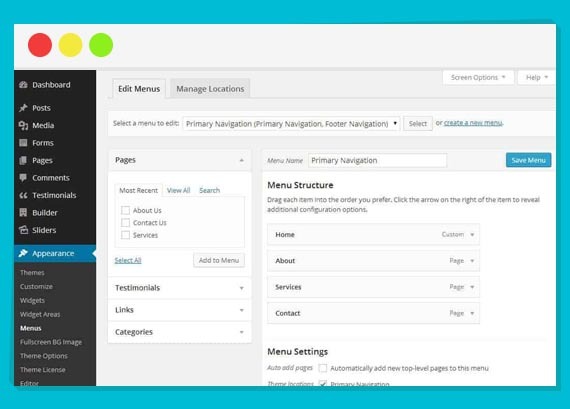
While using WordPress, whenever you hit the button called Publish, the system takes you on the Post or Blog that you have added. However, it should be added to the web page with your site’s navigation. In case you want it to appear on your screen, here are a few things that you need to do.
Begin by creating pages on your site. The next then requires you open the Appearance tab and select “Menus”. Wonder why? Well it will allows you to build your site conveniently and control its navigation. These steps might be a lot to take in at once that is why it’s perfect if you take each pace at a time.
Is it hard? See WordPress Development Process: 3 Brilliant WordPress Tactics You Need To Know
THE MENU SELECTION DROPDOWN
You need to have an option for a mega menu or multiple menu available on your site as it will help you operating things pretty easily. Just in case if your system automatically creates secondary links or footer menus, then be sure to select the menu, edit or create anytime, anywhere!
THE SIDEBAR OPTIONS.
If you will expand your tabs, you’ll let WordPress present you the site with automated pages, posts, and other types of content that already exist on your site. This step is important for you to work within pages tab that will let you create customized menus. Also, if you do have custom links or other type of content, then don’t forget to add the right navigation.
CREATE YOUR MENU
If you want the web pages to appear under the Menu Structure section then simply click the checkbox next to the page and add them to the sidebar. Click on the icon of ‘Add to Menu’ and you will see your pages adding under the menu bar. When you’re done setting up your menu, save your changes.
STEP 9 – CONFIGURE YOUR WORDPRESS SETTINGS
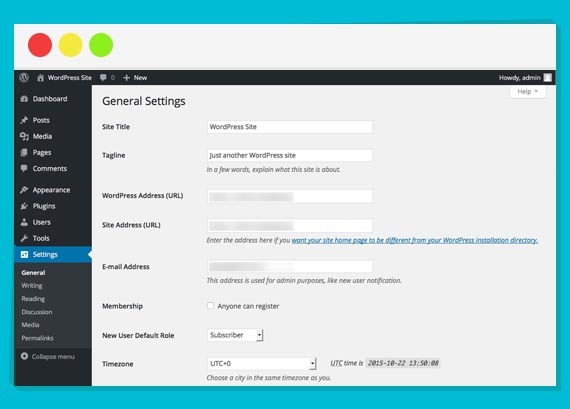
For beginners it is ideal to leave the settings menu till they get done with the development stage. A majority of customization features available wordpress development services are related to controlling options. By using them wisely, you can understand the site and configure WordPress settings promptly. Once you are done with exploring the features in the settings you can begin to understand the purpose of each option and its tasks.
See How to Build a Website Development Project Plan: Step by Step Guide?
GENERAL
- Site Title
- Tagline
- WordPress Address
- Site Address
- Email Address
- Membership
- New User Default Role
- Date and time configurations.
WRITING
- Default Post Category
- Default Post Format
- Post via email
- Updates for wordpress development services
READING
- Your homepage displays
- A static page
- Blog pages show at most
- Syndication feeds show the most recent
- Each article in a feed, show
- Search engine visibility
DISCUSSION
- Default article settings
- Other comment settings
- Email me whenever
- Before a comment appears
- Comment Moderation/Blacklist
- Avatars
MEDIA
Whether you are planning to design a WordPress site or you have already designed one, you need custom media file sizes. With wordpress development services, you can even streamline the media upload, picture resolution and sizing process. In this way, visual content automatically goes into your pages at the right size and you don’t have to worry about making adjustments related to the visuals used in your site. Once you know how to do it, you can simply improve the quality and visibility of the image in WordPress.
STEP 10 – INSTALL AND ACTIVATE ESSENTIAL WORDPRESS PLUGINS
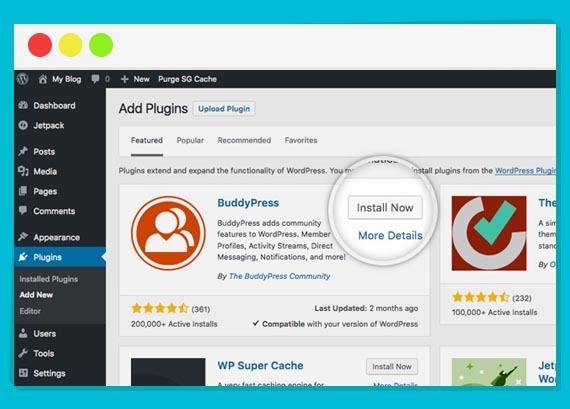
Do you wonder why installing and activating the WordPress plugins is considered as the final step in the WordPress setup process? Well, in other words, WordPress plugins are a piece of software that acts as a catalyst. The wordpress development services have plugins do a lot of things. Apart from serving you for a singular feature, they also help you to:
- Conjugate a social media feed into your site.
- Resize fonts and compress images.
- Block hackers and spammers in real-time.
- Create a medium.
- Add a payment gateway for convenience.
- Translate your site and more.
People these days prefer installing plugins for wordpress development services that are easier to activate and works really efficiently. They are unlike any other kind of software with a bunch of features but they have the power to boost your process of wordpress development services. As more weight and memory in your site can slower the loading time, similarly the plugins fuels your user-experience. That is why the tech veterans absolutely demand people to have practical knowledge before they could choose the right plugin for WordPress. And for a better understanding, let’s have a look at the absolute plugin essentials every WordPress site needs:
GOOGLE ANALYTICS PLUGINS: It tracks the visitor’s activity on your WordPress site.
SEO PLUGINS: Want to boost your ranking on the major search engines? The SEO plugins are ideal for each post or web page’s optimization.
CACHING (SPEED) PLUGINS: In the fast pace era where people have no extra time to spare, caching plugins are a life savior.
IMAGE OPTIMIZATION PLUGINS: now load your high-resolution images and other visuals faster than you can imagine.
SECURITY PLUGINS: Apart from being a well-known WordPress security plugin, it also captures hackers and keep malicious activities away from your site.
CONTACT FORM PLUGINS: It’s now super easy for you to convert your one time visitor into a lifelong consumer. Contact Form plugins are perfect to improve customer engagement during the wordpress development services.
CRM PLUGINS: Find out and manage all your WordPress plugin with the CRM plugin.
IN CONCLUSION
WordPress, being widely known for its user-friendly web development features is also referred to the undisputed champ of content management systems. This is the reason why beginners should learn it in a step-by-step guide. From research, planning to customizations, you can do it all with WordPress.