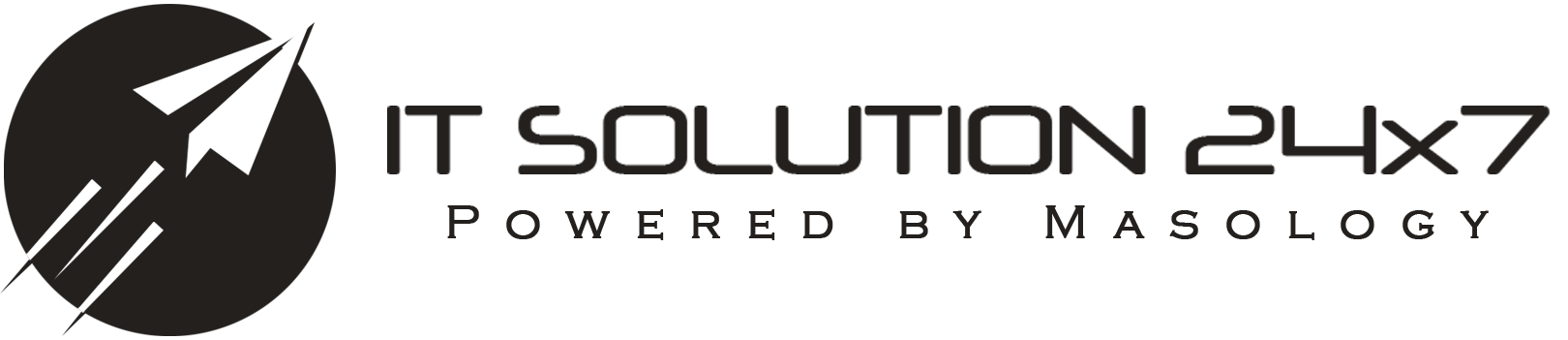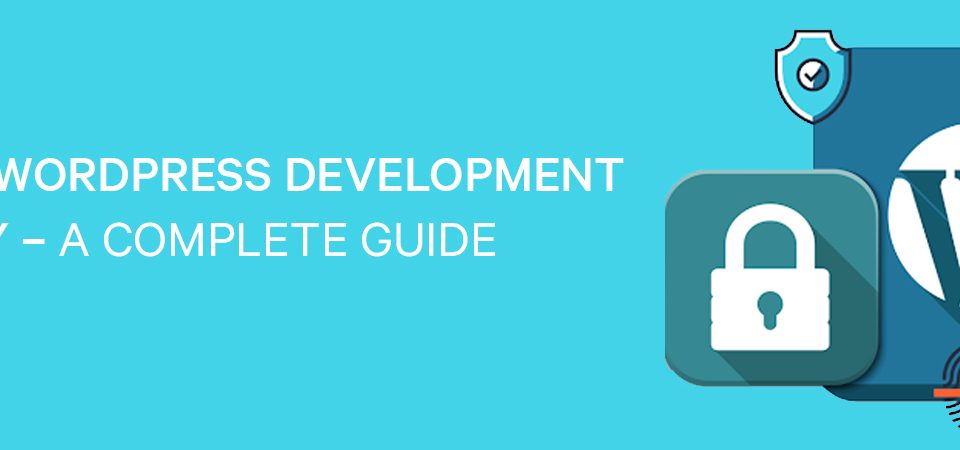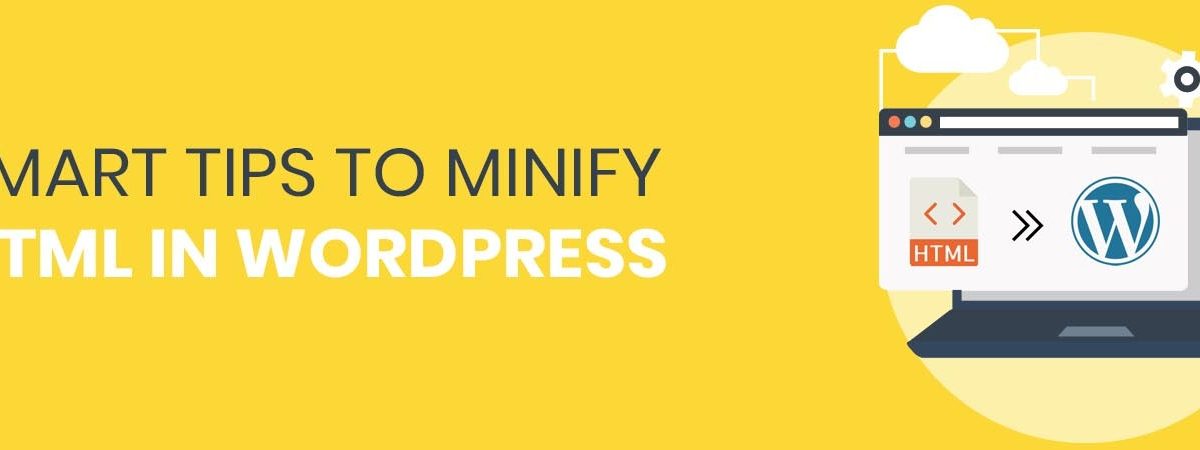
compress html wordpress
COMPRESS HTML WORDPRESS
Minification is a simple concept that is often recommended as a step towards speeding up your website. But the reality is, it frustrates many site owners no end when they attempt to minify their files and end up breaking their site. Here is what you need to do to compress HTML WordPress:
WHAT IS MINIFICATION?

WHAT IS MINIFICATION
Websites are made up of a lot of different files. If you test your site speed with Google PageSpeed Insights, you might get the recommendation to compress HTML WordPress, CSS, and JavaScript files.
Minification is a programming term that basically means removing any unnecessary characters that aren’t required for code to execute. Minification works by analyzing and rewriting code to reduce the overall size of your files, thereby reducing the total size of your site so it loads faster in the user’s browser.
We just posted WEBFLOW VS WORDPRESS, WHO WINS THE BATTLE? be sure to read that.
WHY MINIFYING FILES MANUALLY IS IMPORTANT?
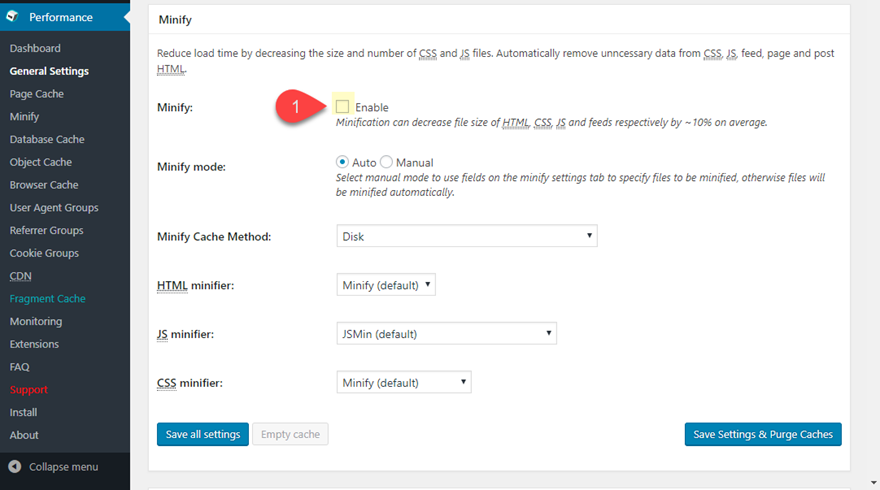
WHY MINIFYING FILES MANUALLY IS IMPORTANT
Minifying files manually takes a considerable amount of time and effort. Well, in this world of advancements where digitization is taking over your tasks, minifying manually seems pretty time consuming, however, with these smart and efficient plugins you can minify HTML within the real-time for extreme convenience.
COMPRESS HTML WORDPRESS MINIFY WITHIN SECONDS
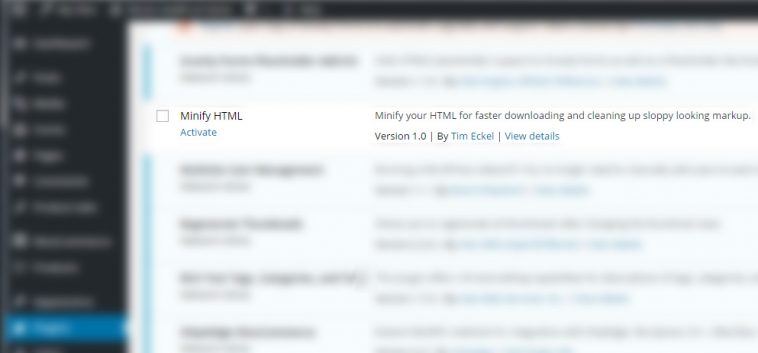
COMPRESS HTML WORDPRESS MINIFY WITHIN SECONDS
This simple, easy, lightweight and smart plugin allows you to minify the HTML output of your site. To use it, all you need to do is install and activate the plugin and it will automatically minify your markup without the need to configure any settings.
Few days back we crafted guide on HOW TO MAKE YOUR SHOPIFY STORE RANK IN 2020 check this out and rank your shopify store.
MINIFY TO COMPRESS HTML WORDPRESS
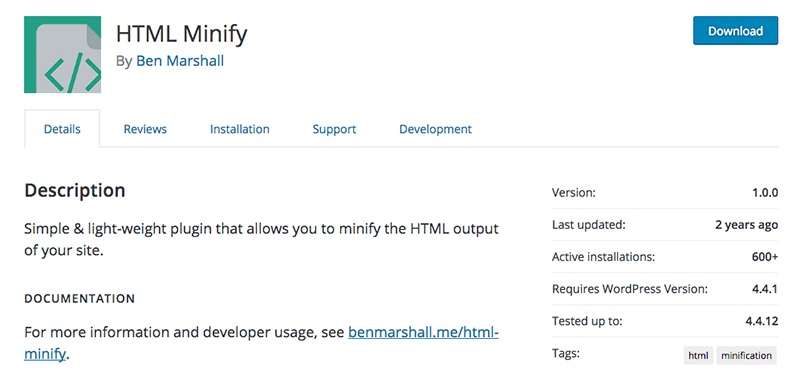
MINIFY TO COMPRESS HTML WORDPRESS
This plugin cleans up and minifies sloppy markup. Unlike the compress HTML WordPress Minify plugin, this tool provides more options. It includes optional minification for JavaScript and CSS, though it doesn’t mess with text areas or preformatted text. There are also options for removing HTML, CSS and JavaScript comments (leaving MSIE conditional comments), removing unnecessary XHTML closing tags from HTML5 void elements, and removing unnecessary relative schemes and domains from links.
MERGE, MINIFY, REFRESH WITH WORDPRESS PLUGINS
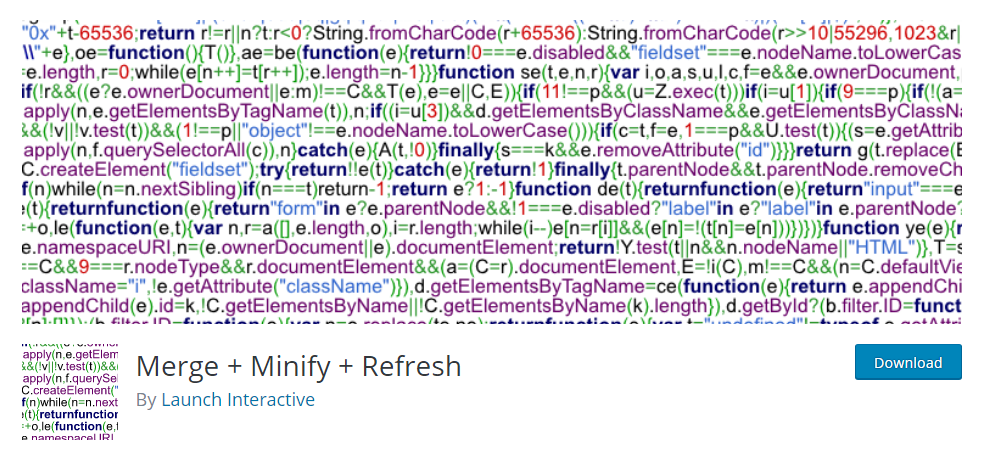
Merge + Minify + Refresh
This plugin does more than just minify your code. It combines your CSS and JavaScript files and then minifies the generated files using Minify for CSSand Google Closure for JavaScript. Minification is performed via WP-Cron so that it doesn’t impact your site speed. When the contents of your CSS or JS files change, they are re-processed so there’s no need to empty your cache. Multisite users will be happy to know this plugin works well on networks.
THE JCH OPTIMIZE PLUGIN
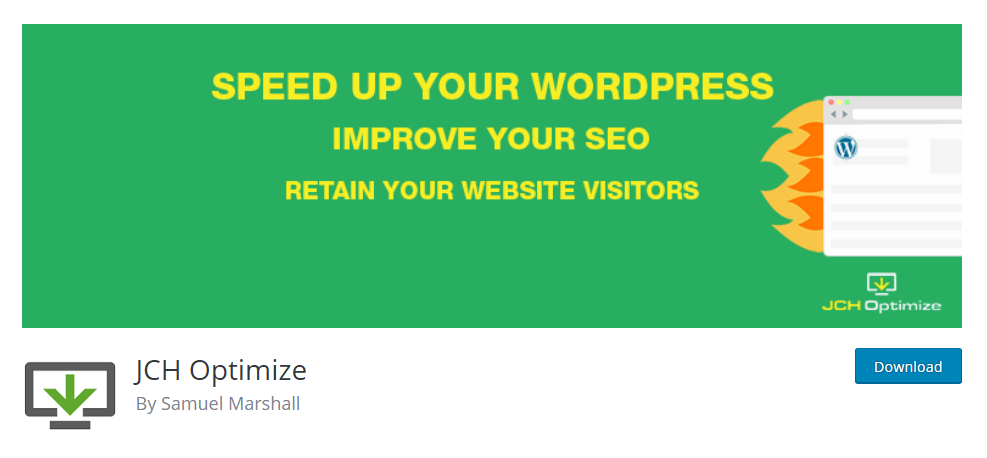
THE JCH OPTIMIZE PLUGIN
JCH Optimize has a bunch of nice features for a free plugin: It combines and minifies CSS and JavaScript, compress HTML WordPress, there’s GZip compression for combines files, sprite generation for background images, and you can exclude certain files from combining to resolve conflicts. There’s a pro version available with more optimization features, including loading JavaScript asynchronously, optimizing CSS delivery to eliminate render blocking, CDN/cookie-less domain support, and lazy loading and optimization for images.
See REMARKABLE WAYS TO USE CUSTOM POST TYPES TO BOOST YOUR WORDPRESS WEBSITE?
THE CSS MINIFIER PLUGIN

THE CSS MINIFIER PLUGIN
Minifying your CSS with this plugin couldn’t be any easier. All you need to do is just install, activate, go to Settings and then click to CSS Minify to enable just one option which will allow you to optimize and minify CSS code. The code in this plugin has been forked from the popular Autoptimize plugin.
FAST VELOCITY MINIFY PLUGIN
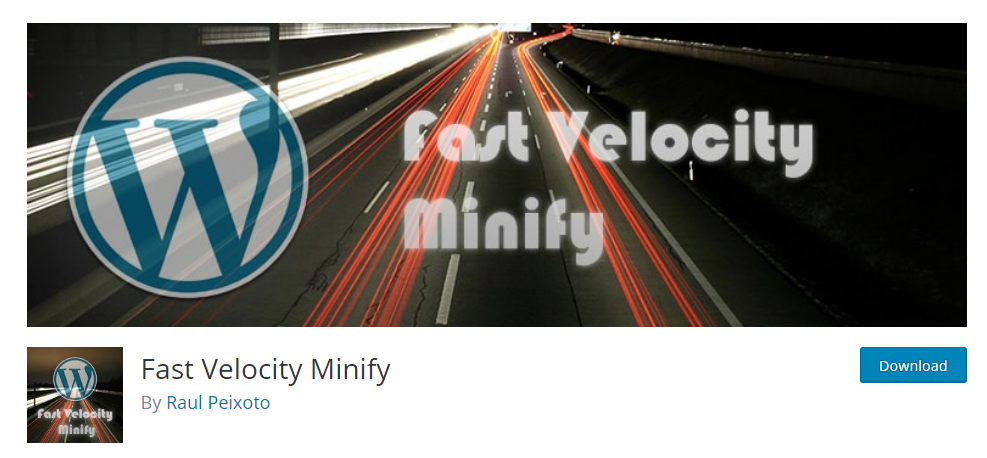
FAST VELOCITY MINIFY PLUGIN
This plugin performs minification in real-time on the front-end and only during the first uncached request. Once the first request is processed, any other pages that require the same set of CSS and JavaScript will be served that same static cache file. This is one of the more popular options available for minifying files. To use it, install and activate the plugin and go to Settings and then click to the option of Fast Velocity Minify. There, you’ll find a stack of options for configuring the plugin, including advanced options for developers JavaScript and CSS exceptions, CDN options, as well server information. However, the default settings work just fine for most sites.
THE AUTOPTIMIZE PLUGIN
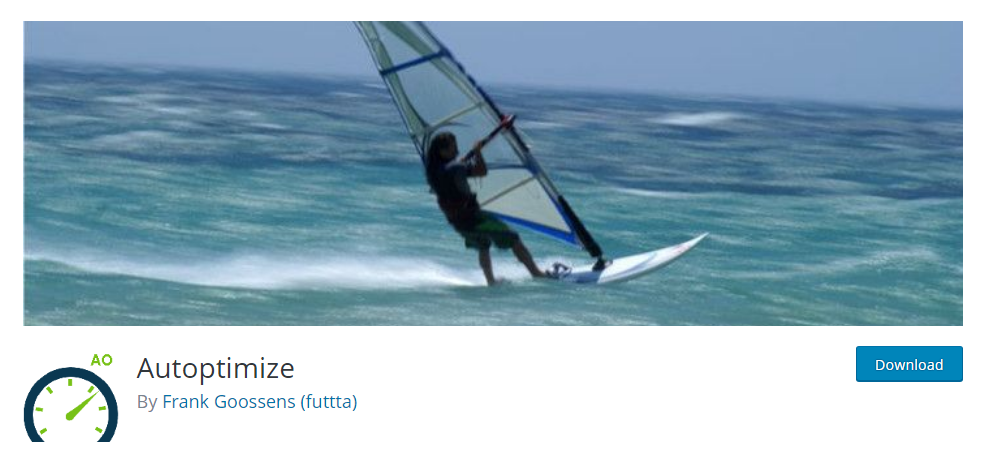
THE AUTOPTIMIZE PLUGIN
With more than 400,000 active installs, Autoptimize is easily the most popular minification tool in the WordPress Plugin Repository. Autoptimize holds the power to aggregate, minify and cache scripts and styles, inject CSS into the page header by default and also move and defer scripts to the footer. There are lots of advanced options for developers and an extensive API available so you can you tailor Autoptimize to meet your site’s specific needs.
HUMMINGBIRD PAGE SPEED OPTIMIZATION
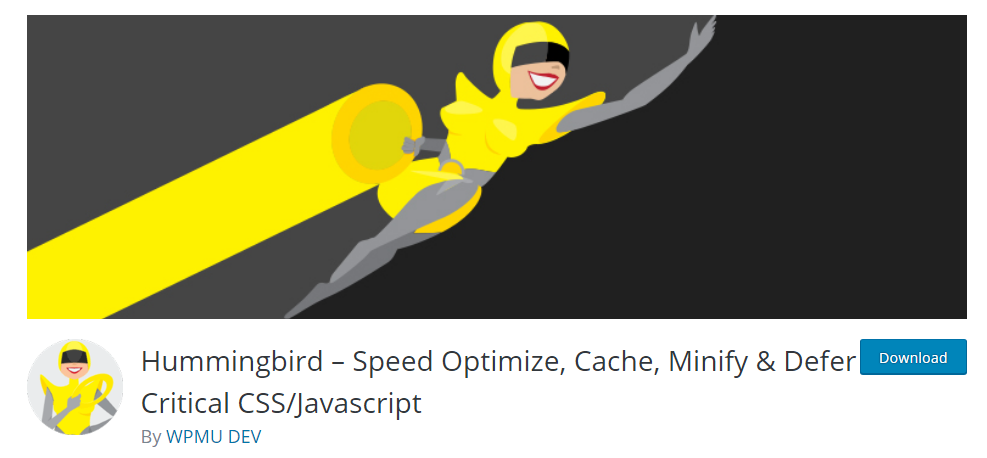
HUMMINGBIRD PAGE SPEED OPTIMIZATION
Hummingbird is a relatively new plugin to the WordPress Plugin Repository, having started out as a premium plugin. The free version features a great collection of site optimization tools, including minification, enabling you to minify, position and combine files for top performance.
There’s also a great scanning feature that allows you to test your site’s performance and get actionable recommendations for improving your site, right from within the plugin.
IN CONCLUSION
With all these setting, it is important to keep in mind that minification is more of a fine-tuning step. You might see a little improvement in your site speed, but it won’t be significant. It’s even a best practice worth implementing in addition to other performance and optimization techniques, like combining files. Along with that, you need to make sure that you configure, test, reconfigure, retest, tweak and check what works best for your website when minifying your files because every website is different. And for more similar blogs and recent updates, feel free to visit ITSolution24x7.