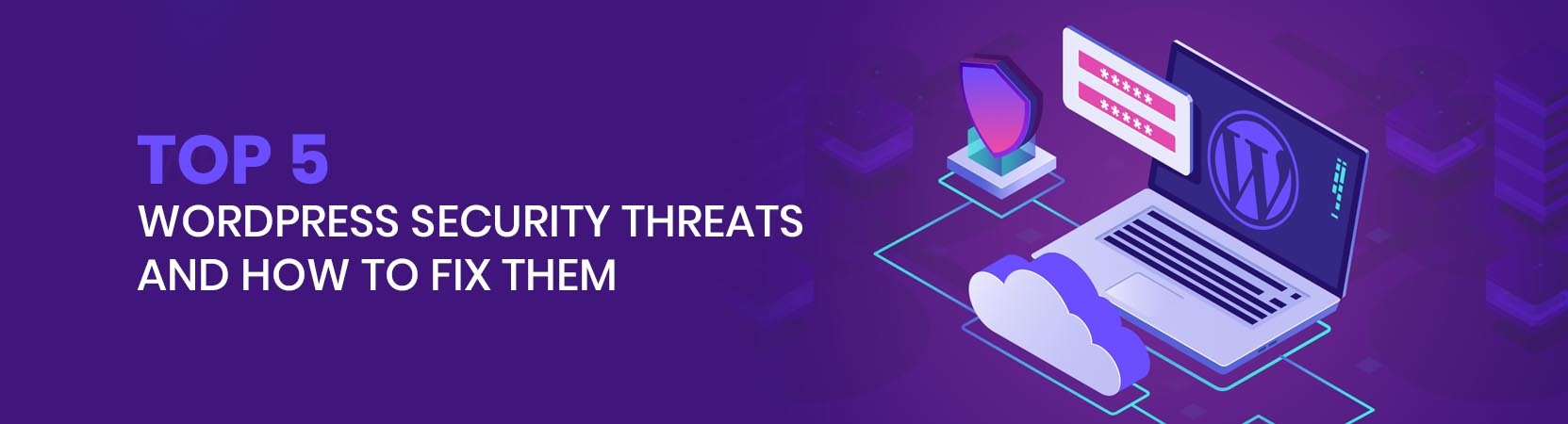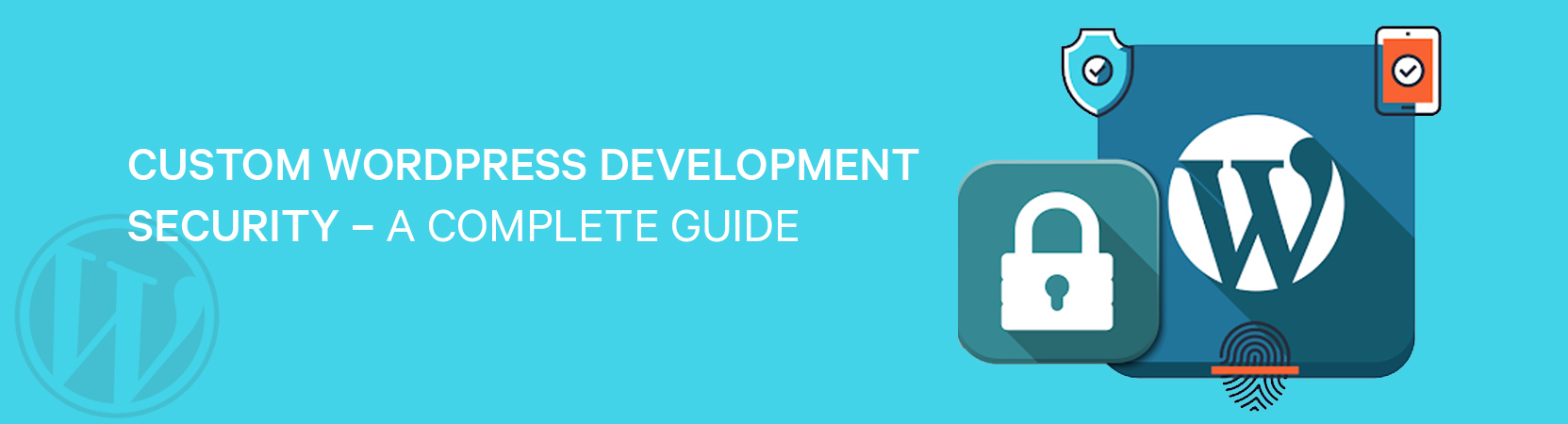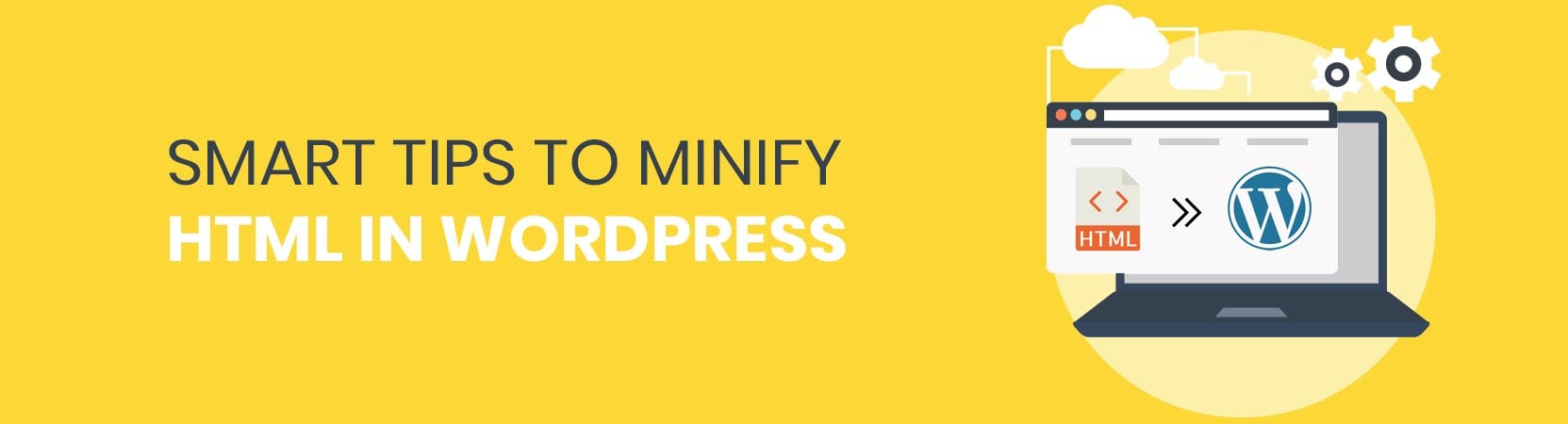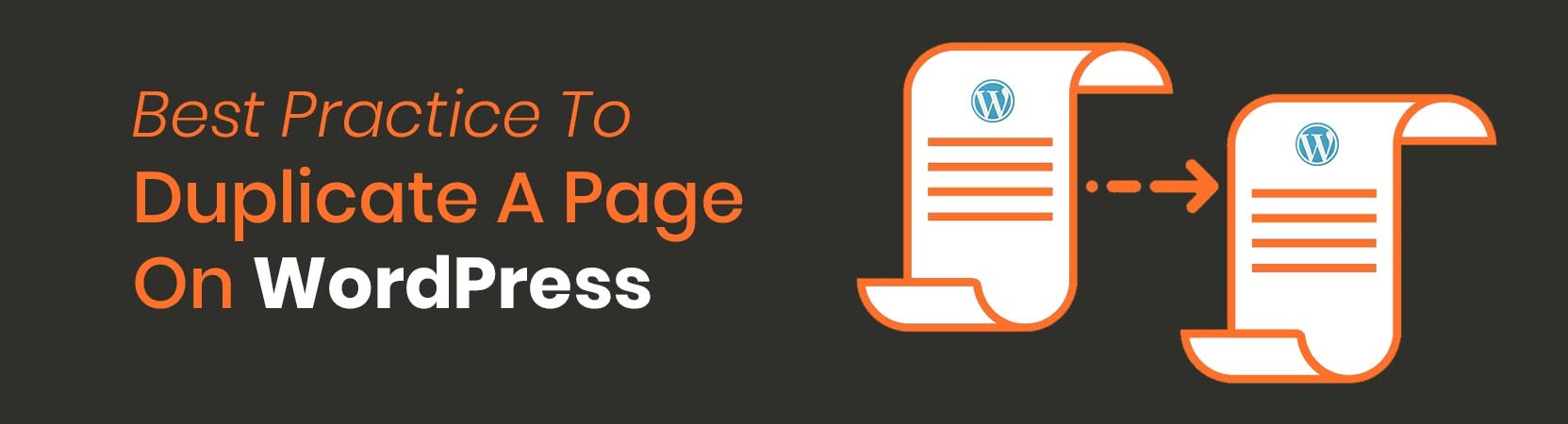
duplicate a page on wordpress
Before jumping to any duplicating procedure by using WordPress plugins, you should know how things work. From knowing all about WordPress to creating duplicate page, it requires a detailed research. However, if you don’t know anything about WordPress then it is an all-in-one platform for web developers. It allows web experts to create fully functional and professional websites. Whether you want to add pre-selected themes, designs, details, add-ons and more, WordPress has an extensive collection of all.
WordPress benefits both developers and non-developers in several ways. It even enables you to duplicate a page without using any plugins, wonder how you can do it? Let’s dive in:
HOW TO DUPLICATE A WORDPRESS POST OR PAGE?
Here is how you can duplicate or clone a WordPress post or page:
- The first is to install a WordPress plugin and activate it for post or page duplication.
- Once done activating, you should open and visit the option Posts or All Posts Page.
- You will then notice two new links appearing on your screen. These links will lead you to the option to create a new draft folder to duplicate any page or post.
- Click on the clone or link will easily create a duplicate post or page without letting it open in the editor’s section.
- The new draft option will also give you the resilience to start working on it right away.
You can simply use these steps to create a duplicate or clone for both web page and post. The plugins that you download really helps and comes handy while using WordPress. In case you strictly want to use them to update your old and published posts, there is nothing better than that. The WordPress Plugins work very well when you only have to duplicate posts while editing.
See we posted WORDPRESS CUSTOMIZATION SERVICES – TECH SAVVY TOOLS THAT YOU’LL NEED
WHY CLONE A PAGE IN WORDPRESS?
When it comes to create or re-designing a website, you might want to copy and paste a few items that you need from the exiting web page. This constant copy and paste create tweaks that provide convenience in the development stage. Also, duplicating or cloning a page is better to save your content. This is because if you simply edit and copy/paste fluently, the content you pick creates a new draft. And all the other elements like images, videos, page template, SEO data and more things are not duplicated. That’s the reason why you need to duplicate page instead of just copy pasting. Also, the duplicate page feature in WordPress comes really handy.
Similar to the WordPress page duplication, you also need to work on cloning your web page’s published post. And to do that, you can simply begin by editing a post while working on it. The next thing you need to do is make sure you save the whole post into the draft file.
HOW TO UPDATE LIVE PUBLISHED POSTS IN WORDPRESS
Once you get done with duplicating posts on WordPress, you should move to the next step. This step include the updating procedure to redesign your website. These updates can become really useful to get the most out of your existing site.
Read HOW ZILLOW WORDPRESS PLUGIN IS FACILITATING REALTORS DURING COVID19?
CUSTOMIZING DUPLICATE POST
The clone plugin that is used to update your post on WordPress works out of the box. It not only support posts but enable you to saves web pages by default. You can also personalize the plugin to enable its support from custom post types. Along with that, you can restrict user roles and even pick what to duplicate and where to share the file.
Now if you wonder how you can customize a duplicate post then you should head over to Settings in the menu. Then duplicate a post a page to configure plugin settings. The setting page in the menu has further options. It is segmented into three tabs. The first tab gives you an exposure to choose what you should copy and when you can conveniently create a duplicate of any post or page. You can even uncheck items that you don’t want to duplicate.
Move to the permission tab which will allow the plugin’s administrator and editor to pursue their user role to create different duplicate posts. Not this only but the duplicate feature from the plugin also enables you to duplicate important features from the post or web pages. And once when you get done with all of the duplicating material, don’t forget to click on the save option to store the documents in the settings.
THE BOTTOM LINE
The method mentioned above is the easiest one that can be used to duplicate webpages and posts by using WordPress plugins. In case you want to know more about WordPress or any related news, visit ITSolutions.
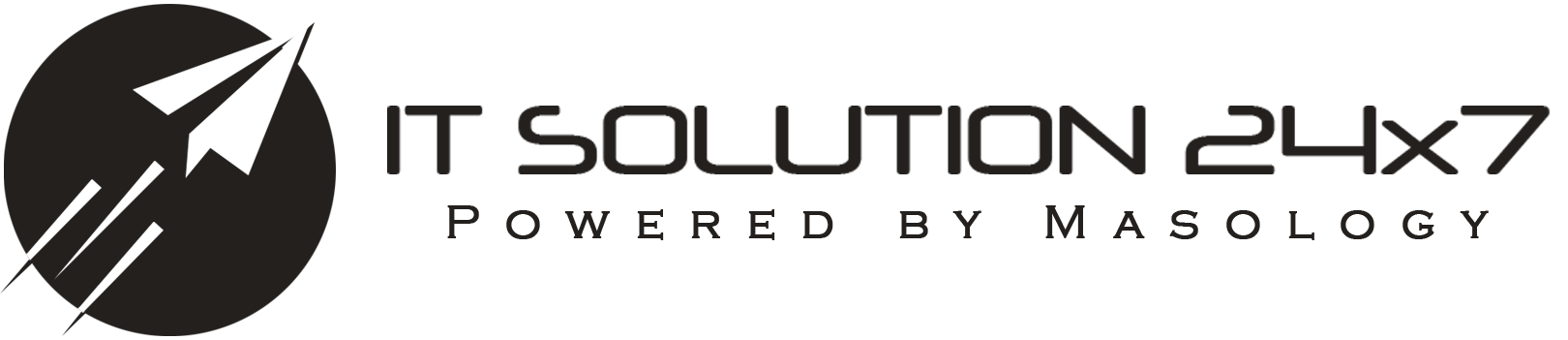
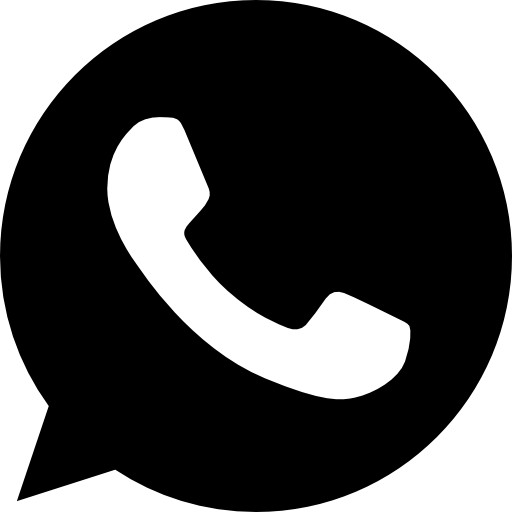 +1 647 936 6616
+1 647 936 6616